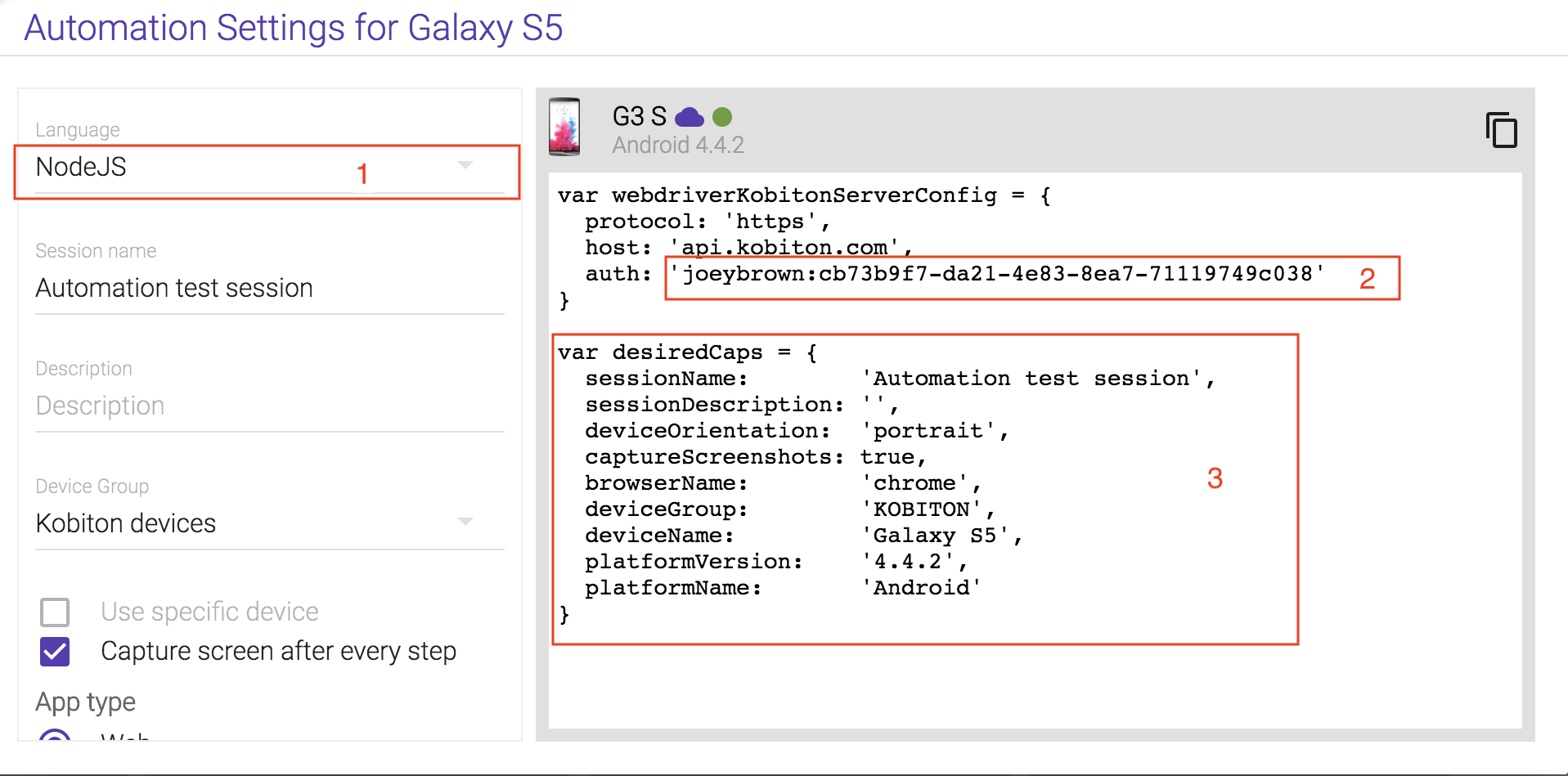
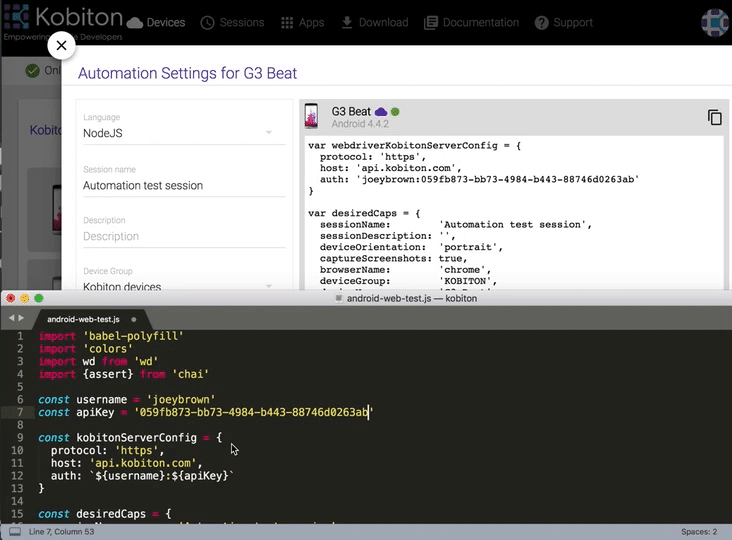
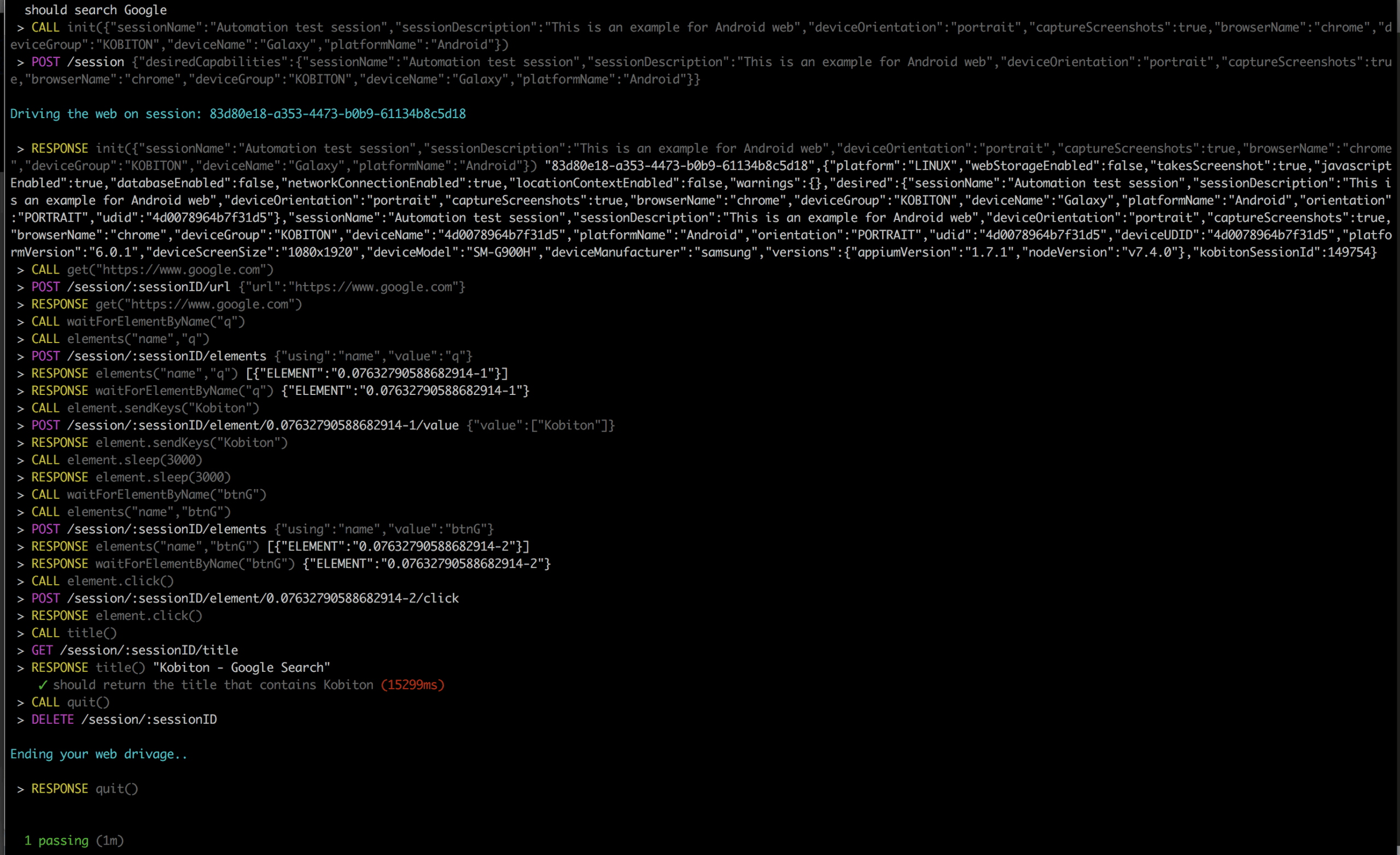
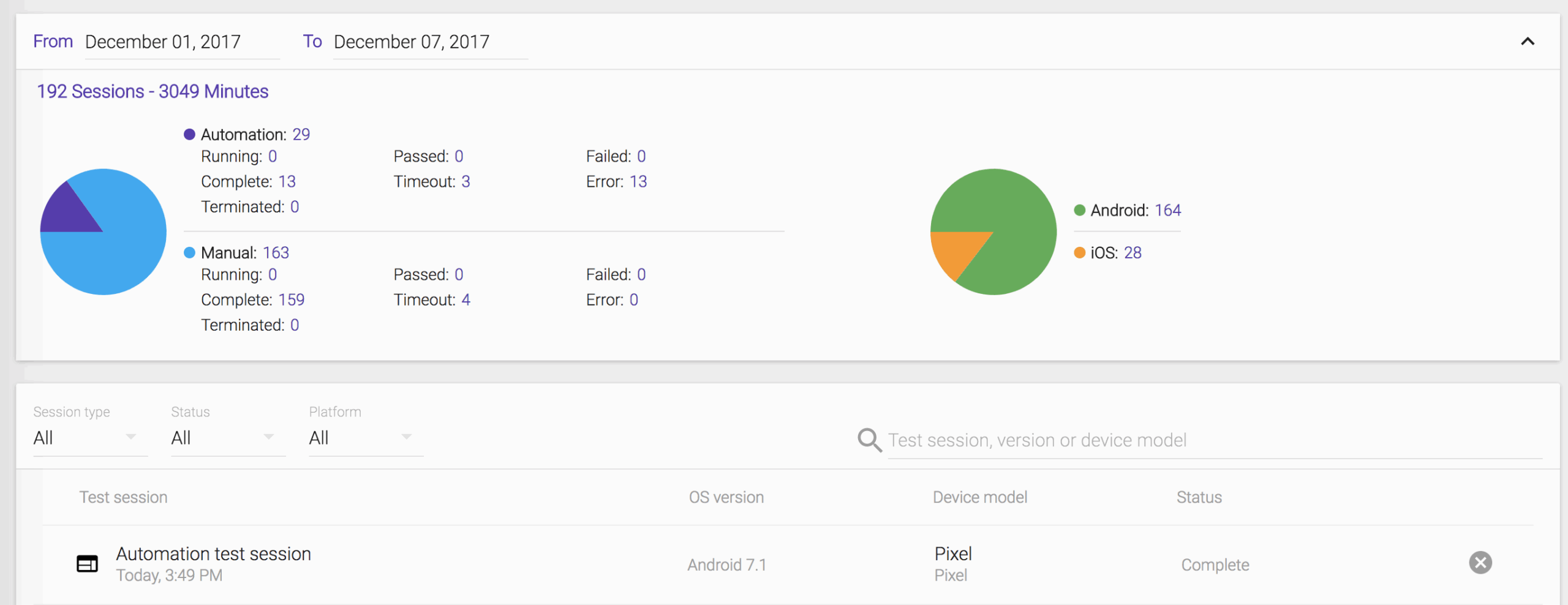
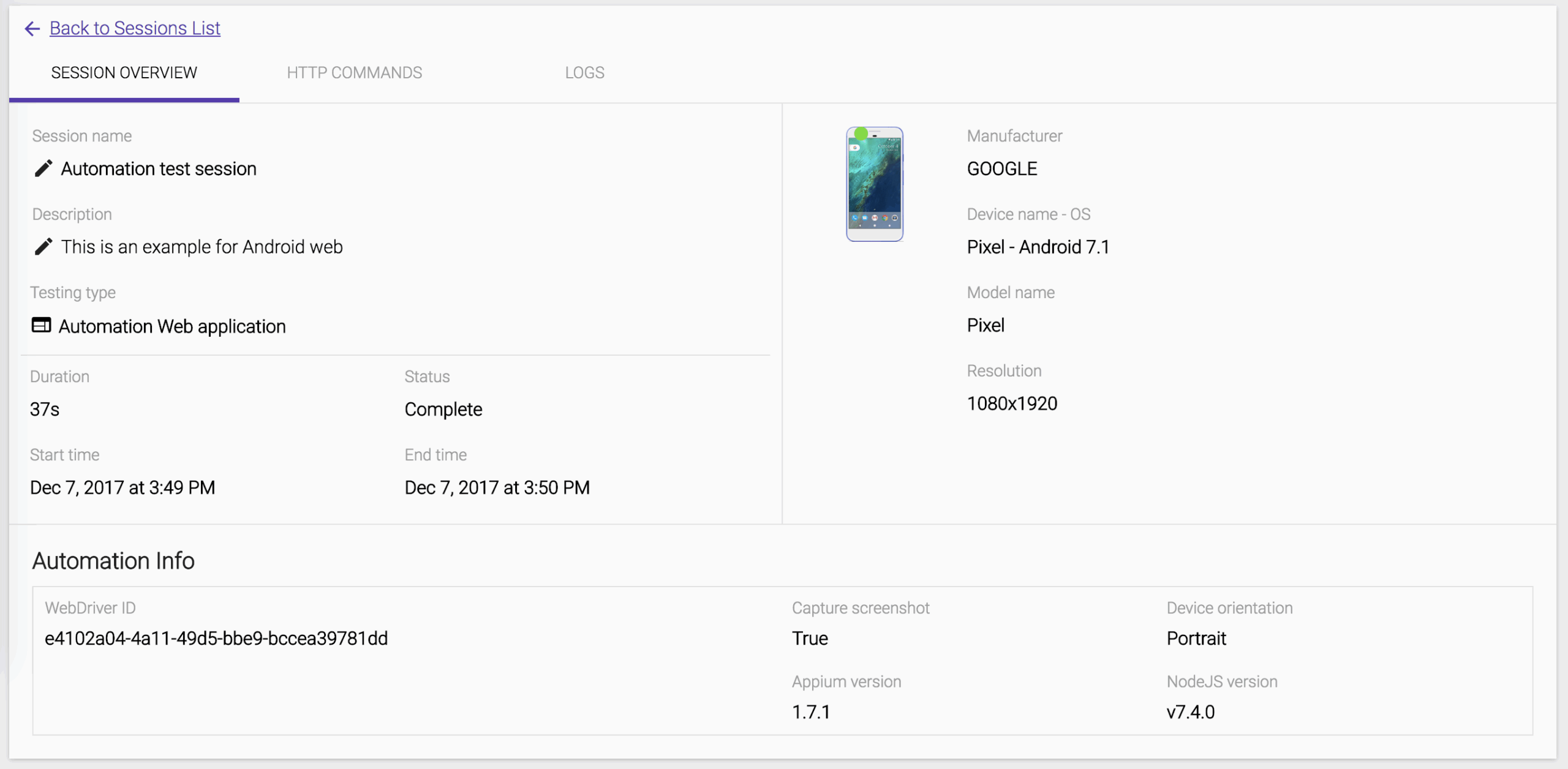
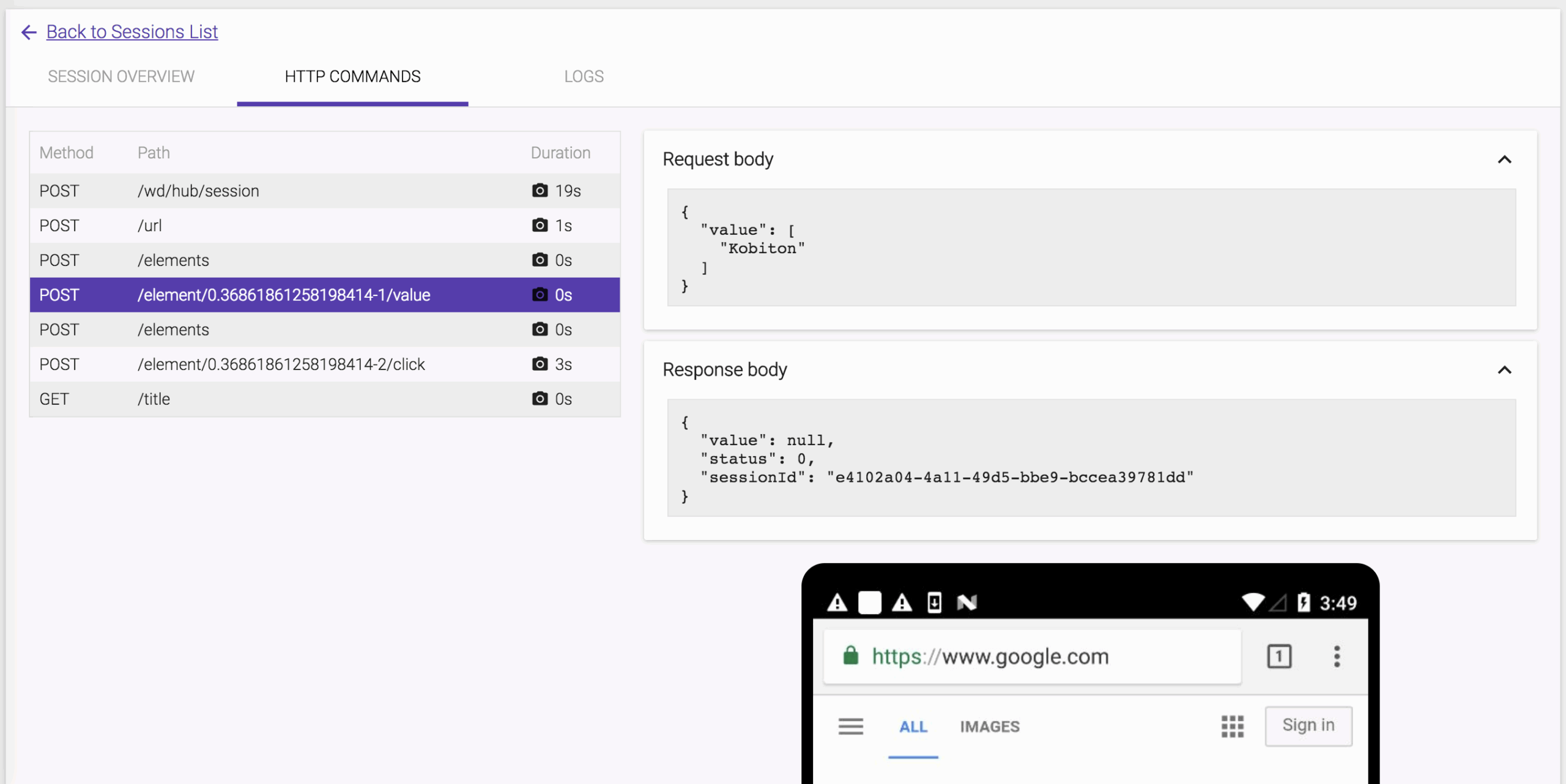
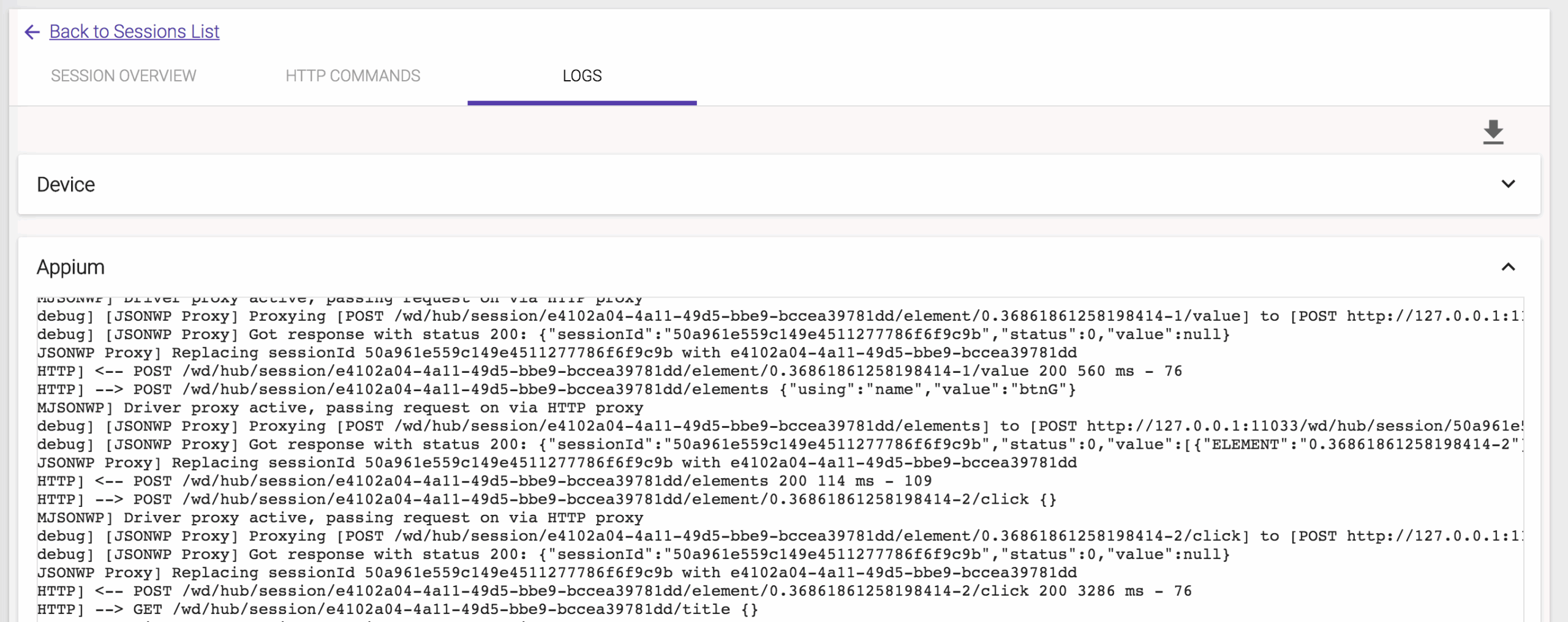
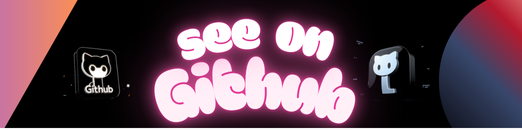
- Homebrew is a package manager for the Mac.
- To install Homebrew, open terminal and type the following command:
ruby -e "$(curl -fsSL https://raw.githubusercontent.com/Homebrew/install/master/install)"- This will install Homebrew on your Mac. To check the version type the following command:
brew -v- To install Node via Homebrew, type the following command to install Node.
brew install node- To check if you have Node.js installed, run this command in your terminal:
node -v- To confirm that you have npm installed you can run this command in your terminal:
npm -v- To update your npm, type this into your terminal:
npm install npm@latest -gIn this tutorial, we create a test case to test the following flow:
- Go to Google page on Chrome browser on Android device
- Enter Kobiton into Search field
- Click Search button
- Check the title contains Kobiton keyword
To start using Node/npm-based packages on your projects, you need to set up your project directories as npm projects. This is easy to do.
For example, let’s first create a test directory to allow us to play without fear of breaking anything.
-
Create a new directory somewhere sensible with using your file manager UI, or by navigating to the location you want and running the following command:
mkdir kobiton-test
-
To make this directory an npm project, you just need to go inside your test directory and initialize it, with the following:
cd kobiton-test npm init -
This second command will ask you many questions to find out the information required to set up the project; you can just select the defaults for now.
-
Once all the questions have been asked, it will ask you if the information entered is
OK, typeyesand pressEnter/Returnand npm will generate apackage.jsonfile in your directory.
This file is basically a config file for the project. You can customize it, like this:
{
"name": "kobiton.test",
"version": "1.0.0",
"description": "This a sample test",
"main": "index.js",
"scripts": {
"test": "mocha --compilers js:babel-core/register --no-timeouts *.js",
"android-web-test": "mocha --compilers js:babel-core/register --no-timeouts android-web-test.js"
},
"keywords": [
"kobiton"
],
"author": "Khanh Do",
"license": "ISC",
"dependencies": {
"babel-core": "^6.26.0",
"babel-plugin-add-module-exports": "^0.2.1",
"babel-plugin-transform-decorators-legacy": "^1.3.4",
"babel-plugin-transform-flow-strip-types": "^6.22.0",
"babel-polyfill": "^6.26.0",
"babel-preset-es2015": "^6.24.1",
"babel-preset-stage-0": "^6.24.1",
"babel-register": "^6.26.0",
"chai": "^4.1.2",
"colors": "^1.1.2",
"mocha": "^4.0.1",
"wd": "^1.4.1"
}
}Note: We need to run npm install to update all packages in package.json file.
With this, you are ready to move on.
Inside your project directory, create a new file called android-web-test.js.
Give it the following contents, then save it:
import 'babel-polyfill'
import 'colors'
import wd from 'wd'
import {assert} from 'chai'
const username = ''
const apiKey = ''
const kobitonServerConfig = {
protocol: 'https',
host: 'api.kobiton.com',
auth: `${username}:${apiKey}`
}
const desiredCaps = {
sessionName: 'Automation test session',
sessionDescription: 'This is an example for Android web',
deviceOrientation: 'portrait',
captureScreenshots: true,
browserName: 'chrome',
deviceGroup: 'KOBITON',
deviceName: 'Galaxy',
platformName: 'Android'
}
let driver
describe('Android Web sample', () => {
before(async () => {
driver = wd.promiseChainRemote(kobitonServerConfig)
driver.on('status', (info) => {
console.log(info.cyan)
})
driver.on('command', (meth, path, data) => {
console.log(' > ' + meth.yellow, path.grey, data || '')
})
driver.on('http', (meth, path, data) => {
console.log(' > ' + meth.magenta, path, (data || '').grey)
})
try {
await driver.init(desiredCaps)
}
catch (err) {
if (err.data) {
console.error(`init driver: ${err.data}`)
}
throw err
}
})
it('should return the title that contains Kobiton', async () => {
await driver.get('https://www.google.com')
.waitForElementByName('q')
.sendKeys('Kobiton')
.sleep(3000)
.waitForElementByName('btnG')
.click()
let msg = await driver.title()
assert.include(msg, 'Kobiton - Google Search')
})
after(async () => {
if (driver != null) {
try {
await driver.quit()
}
catch (err) {
console.error(`quit driver: ${err}`)
}
}
})
})Inside your project directory, create a new file called .babelrc. Give it the following contents, then save it:
{
"presets": ["es2015"],
"plugins": [
"add-module-exports",
"syntax-async-functions",
"syntax-flow",
"transform-regenerator",
"transform-function-bind",
"transform-object-rest-spread",
"transform-decorators-legacy",
"transform-class-properties",
"transform-export-extensions",
"transform-flow-strip-types",
"transform-do-expressions"
]
}-
Let’s get started with a Kobiton Trial.
-
Create a Kobiton trial account.
-
Sign in. This should happen automatically after you verify your email address.
-
When you first sign in, you should be on Devices page.
-
Hover over the device you want to test and select Show automation settings.
-
Select Language = NodeJS.
-
Replace
username&apiKeyin the sample script
const username = ''
const apiKey = ''- Replace the
desiredCapsto indicate your exptected testing device.
const desiredCaps = {
sessionName: 'Automation test session',
sessionDescription: 'This is an example for Android web',
deviceOrientation: 'portrait',
captureScreenshots: true,
browserName: 'chrome',
deviceGroup: 'KOBITON',
deviceName: 'Galaxy',
platformName: 'Android'
}Once you have everything set up, you can run the example test simply by running the following command:
npm run android-web-test-
When you see your test ‘Complete’ on Terminal, you can access https://portal.kobiton.com/sessions to get your test results.
-
We can see the session overview for the latest test session.
-
The HTTP Commands details are also included the test result.
-
The log report includes device log and Appium log as well.
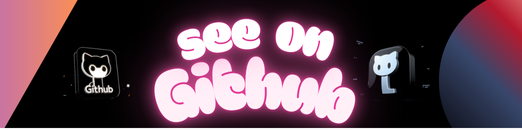 https://github.com/khanhdodang/kobiton-sample
https://github.com/khanhdodang/kobiton-sample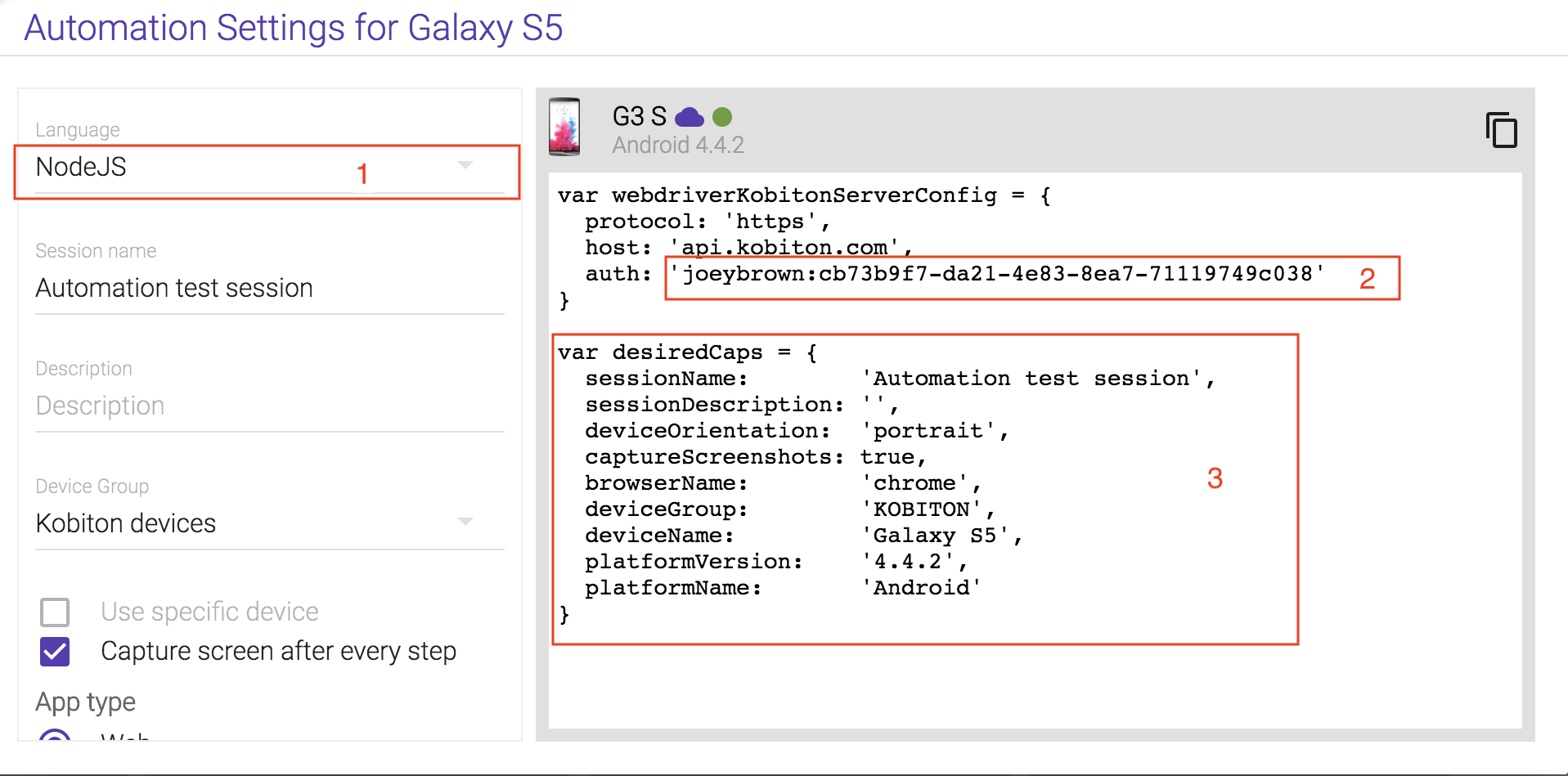
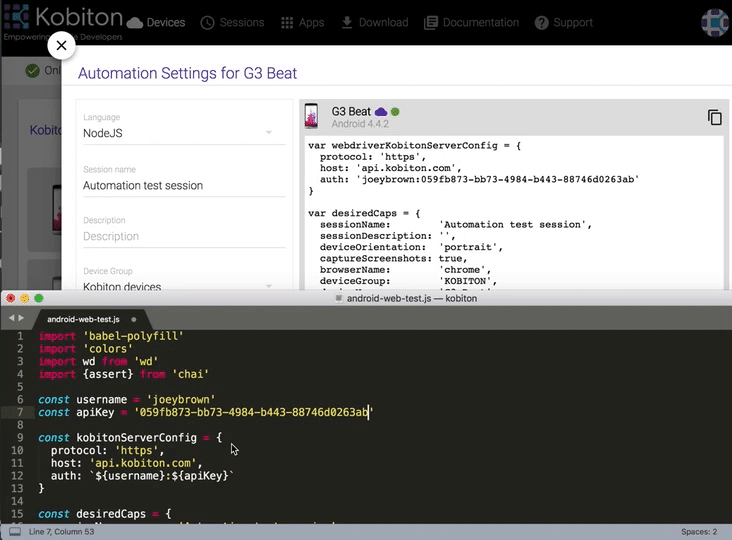
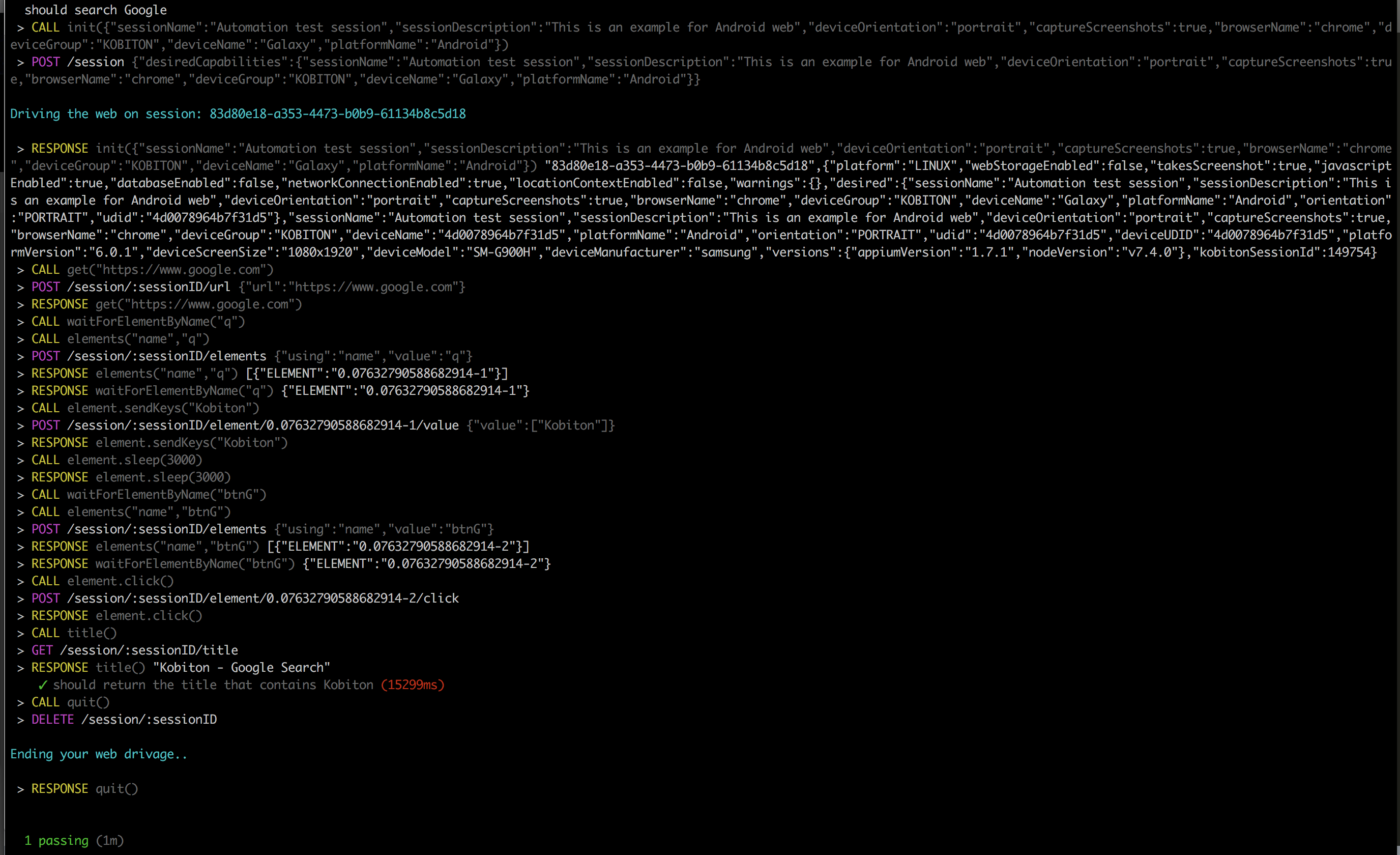
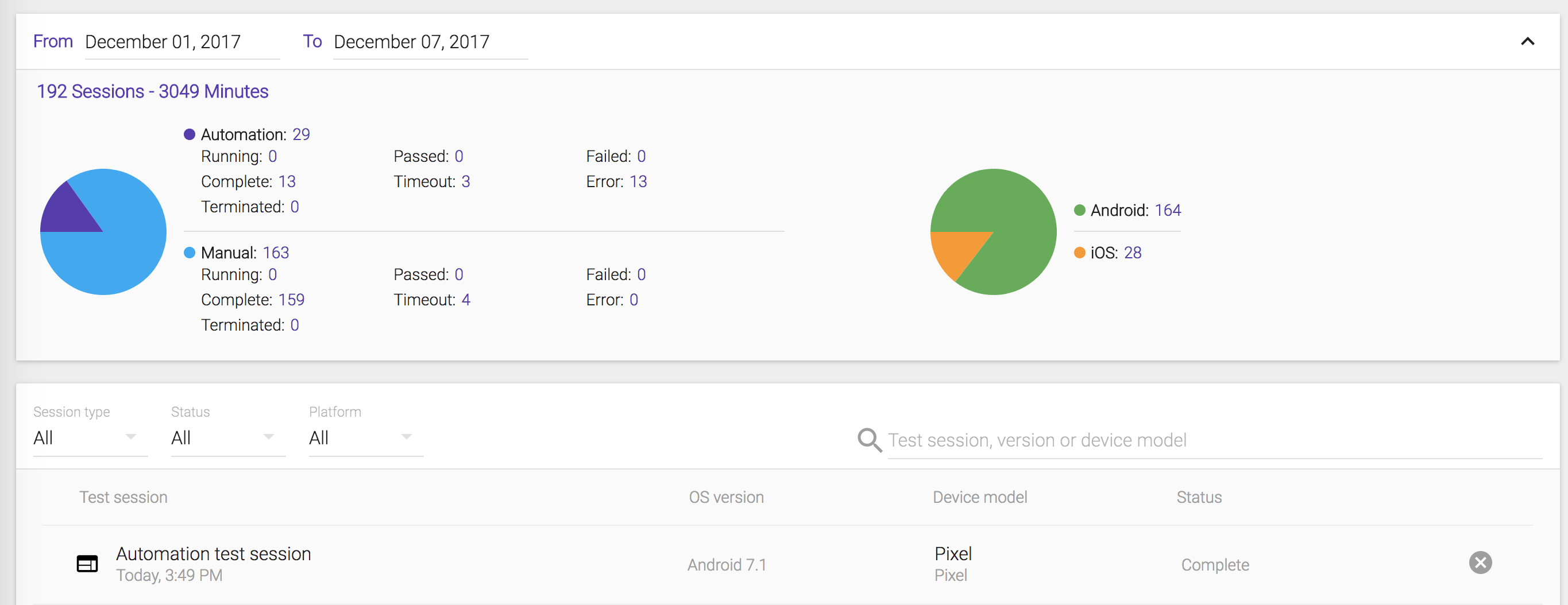
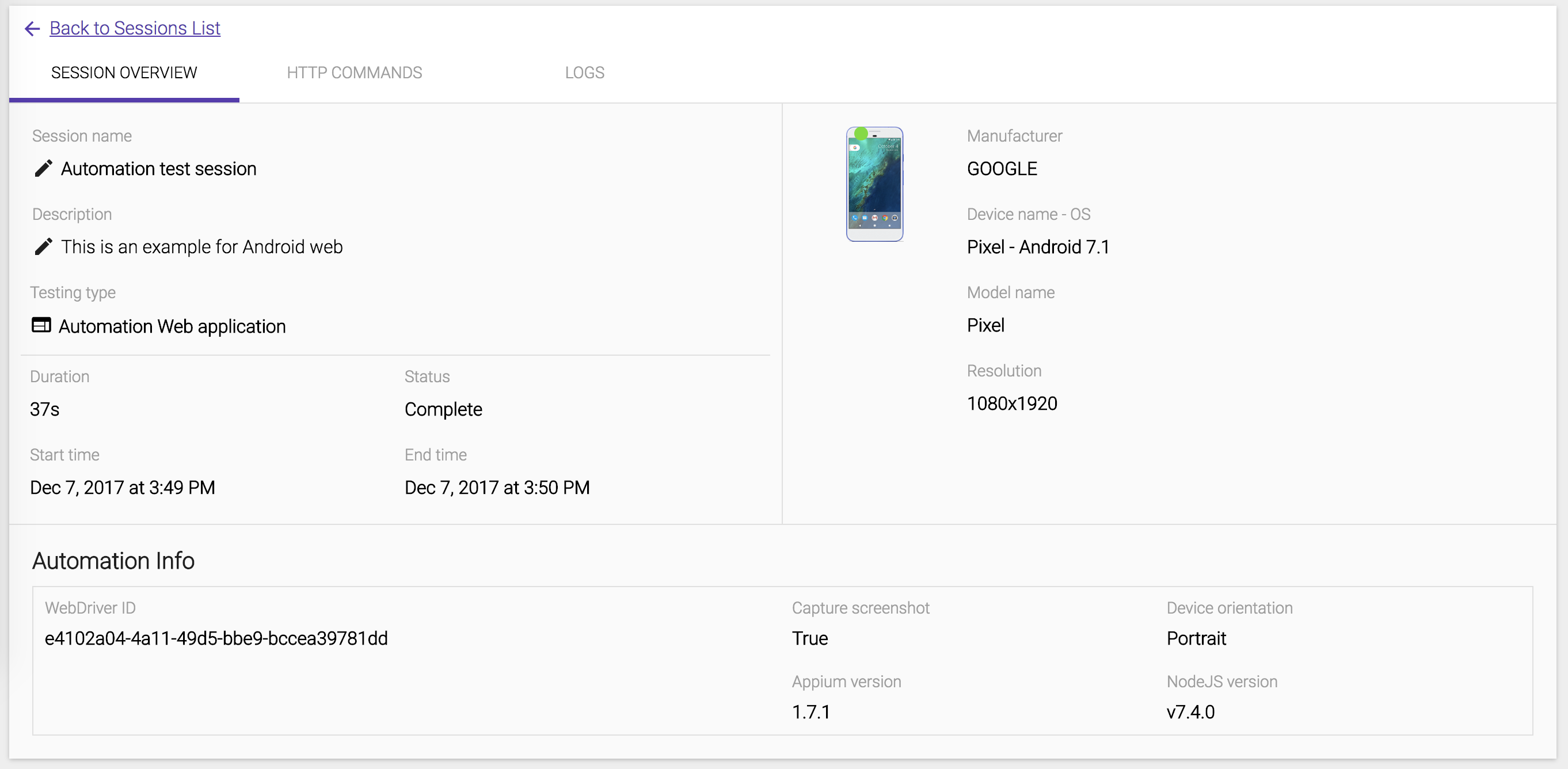
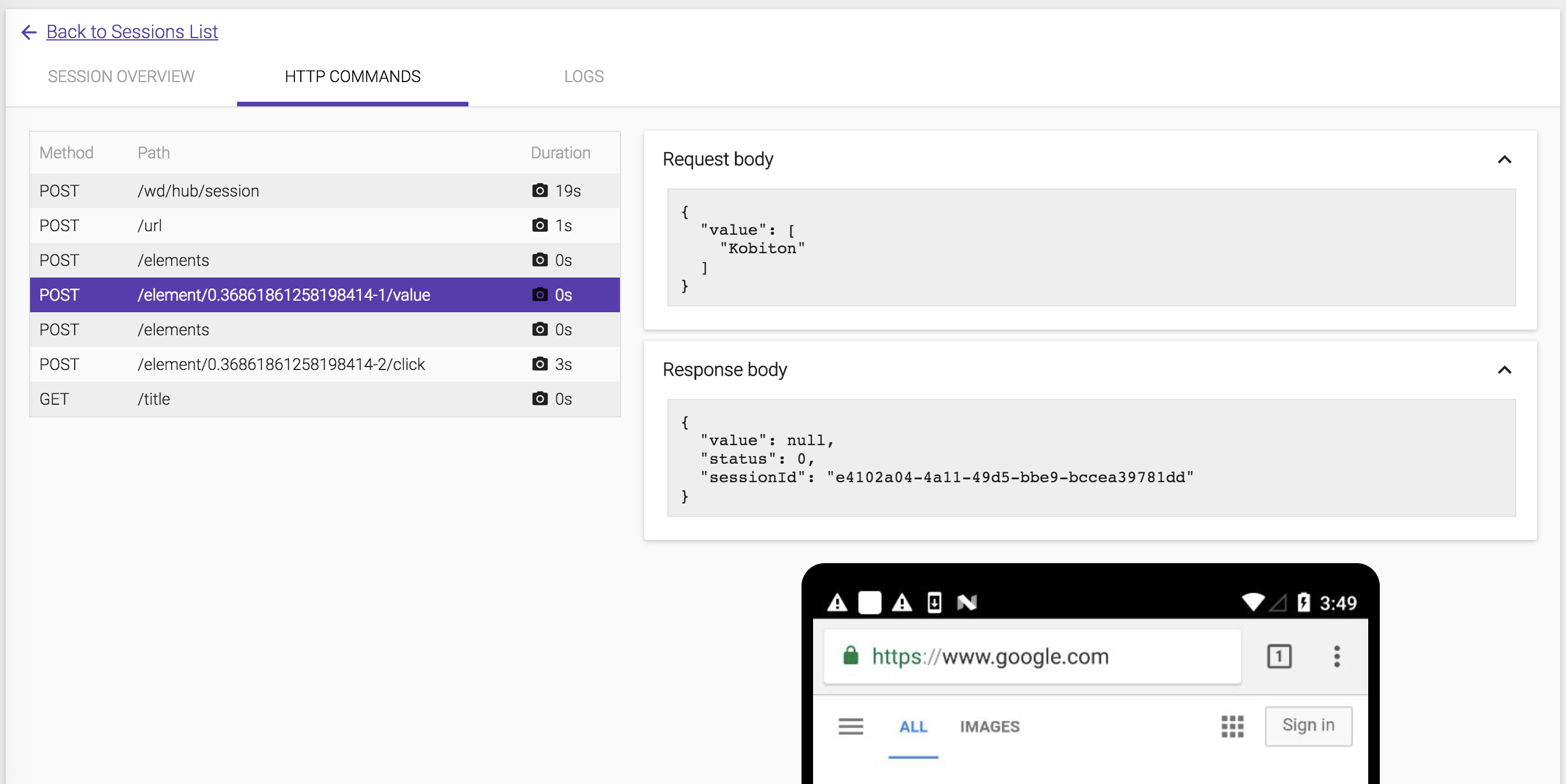
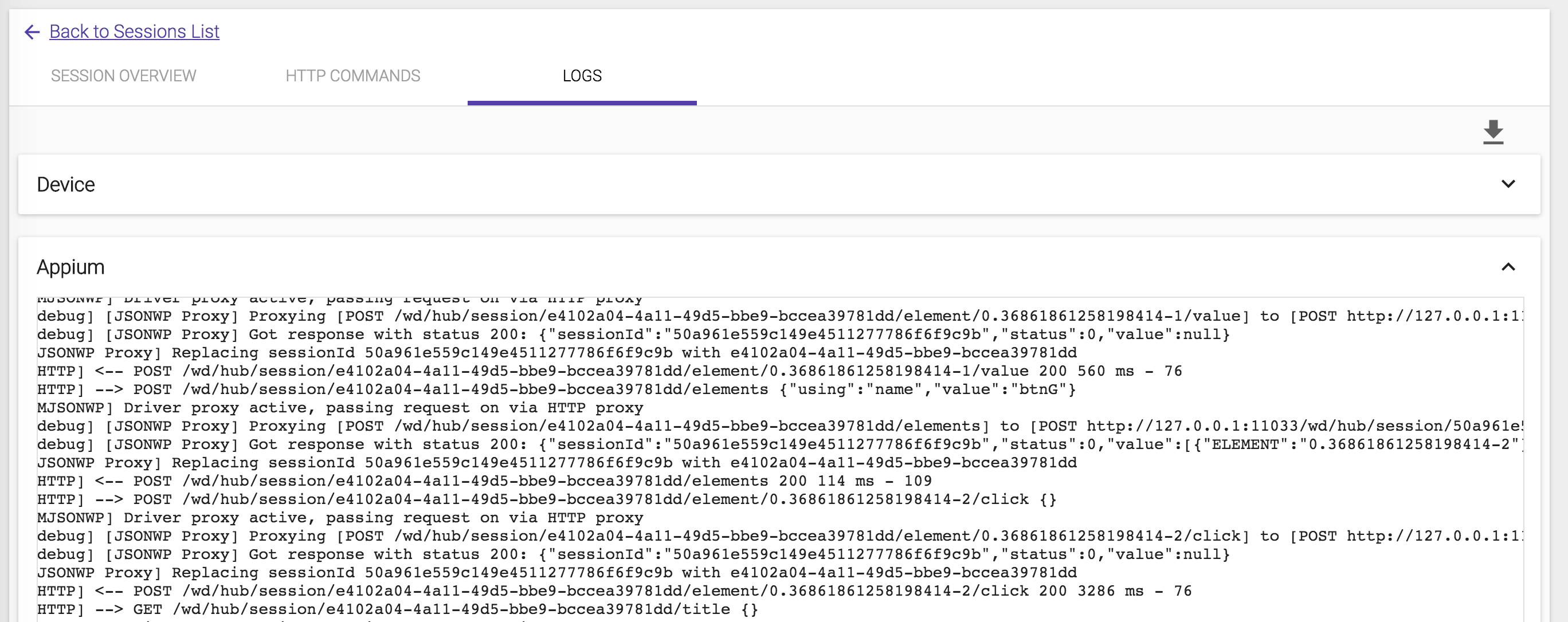
Leave a Reply